MetaMask is a popular crypto wallet that can connect you to different platforms for cryptocurrencies, NFTs (non-fungible tokens) and other digital assets. MetaMask distinguishes itself from other wallets with its user friendliness and simplicity. Setting up MetaMask to various blockchains is easy because the steps are short and practically the same each time.
You can connect to many blockchains other than Ethereum (ETH) simply by setting up your MetaMask wallet.
Steps to connect to a blockchain network
1. Log in to your MetaMask wallet.
:format(jpg)/cloudfront-us-east-1.images.arcpublishing.com/coindesk/OLLEB6SSCBC4DJJQWM53DJZ7XU.png)
2. Go to “Settings” from the account options, which is a circle icon.
:format(jpg)/cloudfront-us-east-1.images.arcpublishing.com/coindesk/WTXTZHVEGJGL3CXGBPAXXXRVKU.png)
3. In settings, select “Networks.”
:format(jpg)/cloudfront-us-east-1.images.arcpublishing.com/coindesk/3BBUBDGWGJG2XPBKSBAIAD6G34.png)
4. Press the “Add Network” button.
:format(jpg)/cloudfront-us-east-1.images.arcpublishing.com/coindesk/F2S5DPWRSBFXRFAZSM2FVWR6II.png)
5. After pressing the button, you will access a new screen. This is the most important step because this is where you will add the information to connect to a blockchain.
Input the following information and press save:
Network Name: You can type the name of the blockchain network, i.e. Binance Smart Chain, Polygon Network, etc.
New RPC URL: This is the URL that MetaMask will use to access the blockchain network.
ChainID: This the chain ID that MetaMask will use to sign transactions for the network.
Symbol: This refers to the native token of the blockchain. For example, Binance Smart Chain’s native token is BNB or Polygon’s native token is MATIC.
Explorer: This URL directs you to a website allowing you to evaluate your accounts and transactions. For instance, Ethereum uses etherscan.io and Avalanche uses snowtrace.io.
The table below provides network information for some of the most popular blockchains.
Blockchain Network | Network Information |
|---|---|
Binance Smart Chain | Network Name: Binance Smart Chain |
Polygon | Network Name: Polygon Network |
Avalanche | Network Name: Avalanche Network |
Cronos | Network Name: Cronos Network |
Harmony | Network Name: Fantom Opera Network |
Fantom | Network Name: Fantom Opera Network |
EOS | Network Name: EOS Network |
CELO | Network Name: CELO Network |
:format(jpg)/cloudfront-us-east-1.images.arcpublishing.com/coindesk/WFNOMZWF3NCIJPVO2VGWK4TNZQ.png)
6. Upon adding the information, you will be brought back to the wallet screen. There are two signs that the blockchain network was added to your MetaMask wallet.
We will use the Avalanche network as an example. The two red boxes shown in the screenshot below confirm it. The first box above shows the AVAX token standard, and the bottom right shows “Avalanche Network was successfully added."
:format(jpg)/cloudfront-us-east-1.images.arcpublishing.com/coindesk/U72V5AIHFNHMRA44LS5KUGIT7Q.png)
7. To deposit the native token of the blockchain network into your wallet, you need to obtain your wallet address by clicking on it.
To continue with the Avalanche example, you can then send AVAX to your wallet.
:format(jpg)/cloudfront-us-east-1.images.arcpublishing.com/coindesk/76ZNPL4FSRAUPIHBP6FYX2P2R4.png)
This article was originally published on
Jul 7, 2022 at 3:59 p.m. UTC
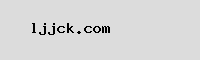
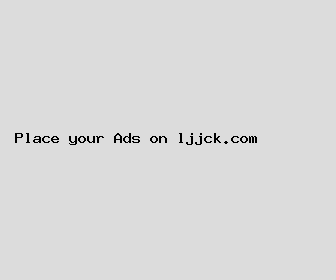
Author: Thomas Page
Last Updated: 1699808882
Views: 2151
Rating: 3.5 / 5 (40 voted)
Reviews: 91% of readers found this page helpful
Name: Thomas Page
Birthday: 2015-11-13
Address: Unit 8264 Box 2015, DPO AA 35599
Phone: +3821632060025515
Job: Pharmaceutical Sales Rep
Hobby: Table Tennis, Telescope Building, Astronomy, Surfing, Cocktail Mixing, Origami, Cycling
Introduction: My name is Thomas Page, I am a dedicated, brilliant, receptive, intrepid, dear, apt, resolved person who loves writing and wants to share my knowledge and understanding with you.